Sharepoint 2010 Content type Tutorial
- A content type is a flexible and reusable template of type list item or
document (or inherited from some other basic types available in
sharepoint) that defines the columns and behavior for an item in a list
or a document in a document library. A content type can also have
receivers and workflows associated with it. You can create a content
types with either Out-of-Box option available in your SharePoint Site or
by using Client and Server Object models.
To create one in your SharePoint 201o site, follow the steps below:
1. Click Site Actions ➪ Site Settings.
2. Under Galleries click on “Site content types” and then click Create. See the Screen below
3. Next Click on “Create” and Provide Name and Description on “New Site
Content Type” Page. Next, from “Parent content type from” Drop-down
select “List Content Types” and from “Parent content type” select
“Issue” type. In Group select “custom content types” or select a new
group and give it a name.
4. When the content type is created, you can see that in “Custom Content types”.
5. Click on the “Test Content Type” and you can chnage various
options like Title, description etc and also can add additional Site
columns which get carried along with this content type.
6. Now either you can create a new list or navigate to an existing
one with which you want to associate the custom template(content type).
7. After you navigate to the new list, on the ribbon click the list tab and then list Settings.
8. Click Advanced Settings and then click Yes for the “Allow management of content types?” button and click Ok.
9. Click OK to return to the new list’s settings page.
10. On the Advanced Settings page, click the “Add from existing site
content types” link to add your new content type to the the custom list.
In the Available Site Content Types list, find the custom content type
you created, and then click the Add button to move that content type
into the “Content types to add” list.
11. Now you can navigate to your list and click New . Your custom Content Type will be in the drop-down for your selection.
More Tutorials - Sharepoint 2010 InfoPath Tutorial Sharepoint 2010 Tutorials WebPart, Workflow, Content type and Infopath
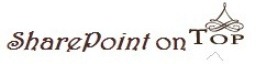


0 comments:
Post a Comment